Streaming copy-protected DVDs to android
Overview
I probably need to start this article with a warning:
This article describes how to stream a copy-protected DVD that you own, for your own personal use. I do not condone ripping a DVD that you do not own, nor sharing a ripped DVD with anyone else. Further, you should check your local laws as to whether ripping a DVD for personal use is legal: I am writing this from the perspective of UK law, where (at the time of writing) making backups or extracting DVDs is legal, for personal use only
Here’s the backstory: I own DVDs of Babylon 5, one of my favourite shows, and I wanted to re-watch them, but in a room without a DVD player. Tracking down a free solution was surprisingly tricky, so I thought I’d document my eventual solution.
Ripping software
The piece of open-source software I use is Handbrake. Download and install, but before using it to transcode copy-protected DVDs, you will need to add an extension that allows reading of encrypted discs.
You will need to find a copy of libdvdcss-2.dll. Luckily, it available from the VLC website.
- 32-bit Windows should download from here: http://download.videolan.org/pub/libdvdcss/1.2.11/win32/libdvdcss-2.dll
- 64-bit Windows should download from here: http://download.videolan.org/pub/libdvdcss/1.2.11/win64/libdvdcss-2.dll
Once you have a copy of the DLL, copy it to the Handbrake installation folder (C:\Program Files\Handbrake).
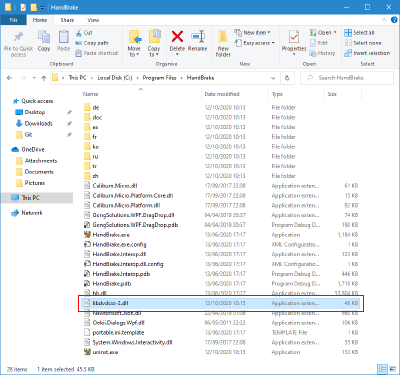
Rip the disc
Launch Handbrake and choose the DVD drive as the source:
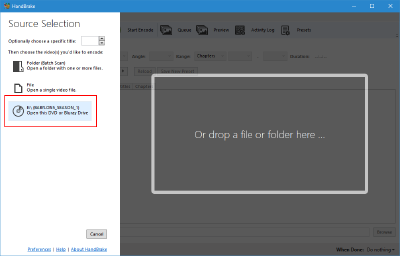
Handbrake will then scan the disc, a process that takes a few minutes.
Once the scan has completed, choose a location and filename to save the output file (1), then click “Encode” (2):
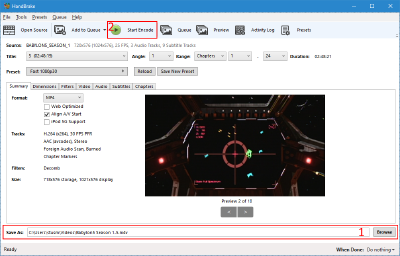
Share the files
Once you have converted one or more DVDs, you need to share the folder so that it can be accessed from your Android device. Right-click the folder and choose “Give access to -> Specific people…”. Share it with your current user account.
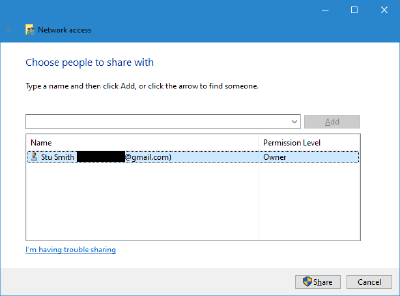
Stream to Android
You will need VLC to play the files. Install the app from the Play Store or from: https://play.google.com/store/apps/details?id=org.videolan.vlc&hl=en
Open VLC and from the menu icon, choose “Local Network”:
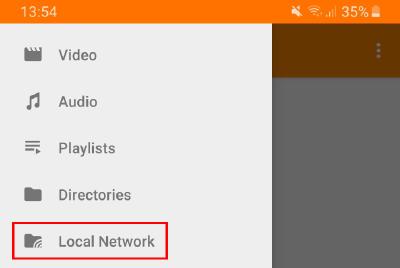
Find the machine and share you have used, and once selected, the authentication page should appear:
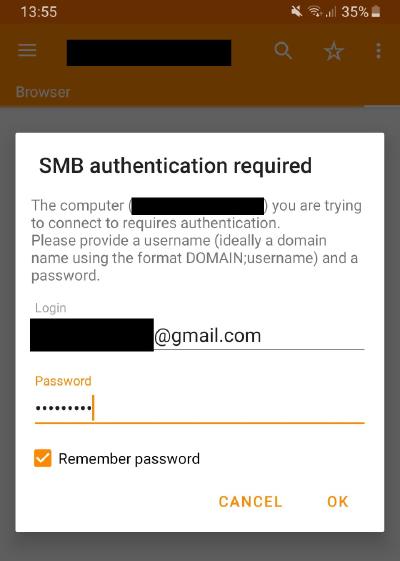
Your username will depend on how you log in to Windows - mine is an online Windows account, and so the “username” is actually my email address.
Assuming the authentication matches what Windows thinks is correct, you should now see the files you have converted.

Success!
Published: Monday, October 12, 2020
You may be interested in...
Hackification.io is a participant in the Amazon Services LLC Associates Program, an affiliate advertising program designed to provide a means for sites to earn advertising fees by advertising and linking to amazon.com. I may earn a small commission for my endorsement, recommendation, testimonial, and/or link to any products or services from this website.